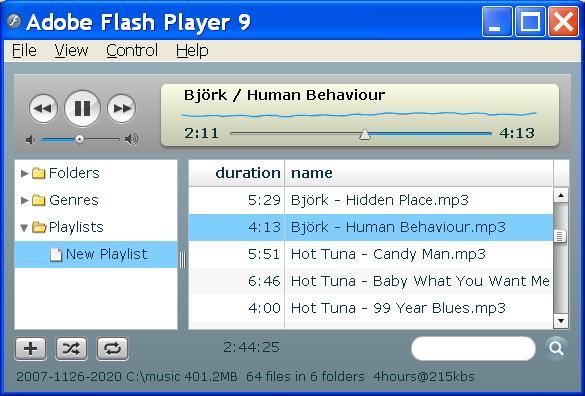
The mp3dj Project |
| Mp3dj is a
Flex-based web application for searching, browsing, and playing your
mp3 collection remotely. Fully featured mp3 player in a webpage
includes
cross-fade support. Drag-and-drop Winamp compatible .m3u playlist
files. |
 Mp3dj
is written in ActionScript & Java - so it's platform
independent. It Requires Java, Ant, and BlazeDS. All of the
external components are available free, and you don't need to
install BlazeDS.
Mp3dj
is written in ActionScript & Java - so it's platform
independent. It Requires Java, Ant, and BlazeDS. All of the
external components are available free, and you don't need to
install BlazeDS. BlazeDS
is platform independent and the "turnkey" zip
bundles Tomcat 6.0.14. The Mp3dj web application uses it's
RemoteObject service for quick binary transfers in AMF
(Action Message Format). Ant unzips blazeds.zip
directly into the mp3dj tree on all platforms. Ant targets to
"start" and "stop" perform all server
related tasks seamlessly under Windows, Linux, or Mac OS/X. In
addition to Tomcat, the sampledb server is started so http://localhost:8400/samples/
is functional. Mp3dj persists to the filesystem, but without a
database server.
BlazeDS
is platform independent and the "turnkey" zip
bundles Tomcat 6.0.14. The Mp3dj web application uses it's
RemoteObject service for quick binary transfers in AMF
(Action Message Format). Ant unzips blazeds.zip
directly into the mp3dj tree on all platforms. Ant targets to
"start" and "stop" perform all server
related tasks seamlessly under Windows, Linux, or Mac OS/X. In
addition to Tomcat, the sampledb server is started so http://localhost:8400/samples/
is functional. Mp3dj persists to the filesystem, but without a
database server.| Component |
Version |
Download Link |
| Java Development Kit |
jdk1.6.0_06 | http://java.sun.com/javase/downloads/index.jsp |
| Ant builder/installer |
apache-ant-1.7.0 |
http://ant.apache.org/bindownload.cgi |
| BlazeDS | blazeds_turnkey_3-0-0-544 | blazeds_turnkey_3-0-0-544.zip |
| 1. Download Java Development
Kit. The JDK is required to compile the Java source files that
are part of the mp3dj distribution; ant will expect to find the Java
Compiler (javac) in your PATH so it can build mp3dj. After extracting, define a JAVA_HOME environment variable, and add $JAVA_HOME/bin to your PATH. |
http://java.sun.com/javase/downloads/index.jsp Click on the Latest Release [>>Download] button (ex. JDK6 Update 6) and download to a known location (ex. /dist). cd /dist sh ./jdk-6u6-linux-i586.bin vi ~/.bashrc export JAVA_HOME=/dist/jdk1.6.0_06 vi ~/.bash_profile PATH=...:${JAVA_HOME}/bin:... |
| 2. Ant builder is included in
Development/Build Tools. Add Ant's bin directory to your PATH so the 'ant command is found. |
apt-get install ant vi ~/.bash_profile PATH=...${ANT_HOME}/bin:... |
| 3. Download BlazeDS. |
blazeds_turnkey_3-0-0-544.zip I downloaded to /dist. |
| 4. Download and unzip the mp3dj
zip file. |
http://sourceforge.net/projects/mp3dj cd /dist unzip mp3dj-4.10.zip |
| 5. Configure mp3dj. Set mp3.dir to the directory subordinate to which your ".mp3" files can be found. On my Linux machine it's /music. All playlist.m3u files are housed in /music/[Playlists] in my case. |
cd
mp3dj-4.10 vi build.properties blazeds.zip=/dist/blazeds_turnkey_3-0-0-544.zip mp3.dir=/music playlists.subdir=[Playlists] server.port=8005 tomcat.port=8400 |
| 6. Deploy the mp3dj webapp, and
start the Tomcat server. 'ant' is the same as 'ant start'. |
ant |
| 7. Visit on localhost with your
browser. |
http://localhost:8400/mp3dj |
| 8. Now visit in a browser from
a
remote machine. I installed on a machine called
'tor', so I visit: |
http://tor:8400/mp3dj |
| 9. Stop Tomcat server. |
ant stop |
| If you have problems, inspect
the Tomcat log: |
tail -F blazeds/tomcat/logs/catalina.out |
| 1. The JDK comes pre-installed,
so we simply verify the java compiler is in our path and ready to
rumble. Follow directions on the support site if you see "command not found", or want to upgrade. |
Click the "terminal" icon on the
desktop, and run the compiler: cor:~ marika$ javac -version javac 1.5.0_13 javac: no source files Usage: javac <options> <source files> ... |
| 2. Download Ant builder and add
it's bin/ subdirectory to your PATH so the 'ant' command is
found. If your not a vi user, use your favorite text editor (ex.
TextMate). |
<RIGHT>-Click apache-ant-1.7.0-bin.zip Download Linked File as... I downloaded to my wife's home directory. cor:~ marika$ unzip apache-ant-1.7.0-bin.zip cor:~ marika$ vi ~/.bash_profile source .bashrc export PATH=${PATH}:/Users/marika/apache-ant-1.7.0/bin Exit the terminal window (press the red dot in the upper left) |
| 3. Download BlazeDS. |
<RIGHT>-Click blazeds_turnkey_3-0-0-544.zip Download Linked File as... I downloaded to my wife's home directory. There's no need to unzip. |
| 4. Download and unzip the mp3dj
zip file. http://sourceforge.net/projects/mp3dj |
<RIGHT>-Click mp3dj-4.10.zip Download Linked File as... I downloaded to my wife's home directory. |
| 5. Configure mp3dj. Set mp3.dir to the directory subordinate to which your ".mp3" files can be found. All playlist.m3u files are housed in /Users/marika/Music/[Playlists] in my wife's case. |
cor:~
marika$ unzip mp3dj-4.10.zip cor:~ marika$ cd mp3dj-4.10 cor:~ marika/mp3dj-4.10$ vi build.properties blazeds.zip=/Users/marika/blazeds_turnkey_3-0-0-544.zip mp3.dir=/Users/marika/Music playlists.subdir=[Playlists] server.port=8005 tomcat.port=8400 |
| 6. Deploy the mp3dj webapp, and start the Tomcat server. 'ant' is the same as 'ant start'. | ant |
| 7. Visit on localhost with your browser. | http://localhost:8400/mp3dj |
| 8. Now visit in a browser from
a
remote machine. I installed on a machine called
'tor', so I visit: |
http://tor:8400/mp3dj |
| 9. Stop Tomcat server. |
ant stop |
| If you have problems, inspect the Tomcat log: | tail -F blazeds/tomcat/logs/catalina.out |
| 1. Download the JDK. The
Java Development Kit is required to compile the Java source files in
the mp3dj
distribution. |
In a browser (ex. Firefox),
visit: http://java.sun.com/javase/downloads/index.jsp. Click the [Download] button next to the latest release. As of August 2008 the latest release was JDK6 Update 7. Click (*) Accept License Agreement. Click Windows Offline Installation, Multi-language. Click the [Save File] button in the dialog that appears. Select Save in: Local Disk C:, and press the [Save] button in the file selection dialog that appears. |
|
| 2. Install the JDK. |
Double click My Computer, and
explore to C:\ Double click on the downloaded file (ex. jdk-6u6-windows-i586-p.exe). |
|
| 3. Add JAVA_HOME environment variable. Then
add JDK's bin directory
to your Path environment
variable. This tells the
Command Prompt window where to find the java compiler executable
(javac.exe). Ant will expect to find the compiler in your Path so it can build mp3dj. |
Right click My Computer |
Properties | Advanced Press [Environment Variables] button Click [New] and add a JAVA_HOME variable with value: C:\Program Files\Java\jdk1.6.0_06 Double click on Path in the lower (System variable) section. Then add the following to the end of the value: ;%JAVA_HOME%\bin (the semicolon at the front separates this new path element from those that appear before it). |
|
| 4. Verify the JDK is installed
and it's bin directory is in your Path by running the compiler in a new
Command Prompt window. NOTE: You need to run a new Command
Prompt window to pickup the new Environment Variable. |
Press Start | All Programs |
Accessories | Command Prompt In the window that appears, type: javac -version The following message indicates things aren't right: 'javac' is not recognized as an internal or external command, operable program or batch file. In that case, explore to the bin directory, record the path, and verify it's what's in your Path Environment Variable. Otherwise, if the correct version is output, your done with this step. |
|
| 5. Download Ant. |
In a browser (ex. Firefox),
visit: http://ant.apache.org/bindownload.cgi Select the "best available version" (ex. apache-ant-1.7.0-bin.zip) I download to C:\. |
|
| 6. Unzip the Ant zip file. All the contents of the Ant zip file live in a single folder (ex. apache-ant-1.7.0) - so we extract directly to C:\. | Single click My Computer, and
explore to C:\. Right click on the downloaded file (ex. apache-ant-1.7.0-bin.zip), and select "Extract All...". Then change the default C:\apache-ant-1.7.0-bin target directory to C:\, and press the Next> button. |
|
| 7. Add the Ant bin directory to
your Path. |
Right click My Computer |
Properties | Advanced Press [Environment Variables] button Double click on Path in the lower (System variable) section. Then add the following to the end of the value: ;C:\apache-ant-1.7.0\bin (the semicolon in front separates this new path element from those that appear before it). Then press the [OK] button. |
|
| 8. Verify that Ant is installed
and it's bin folder is your Path by running ant in a new Command Prompt
Window. |
Start | All Programs
|Accessories | Command Prompt In the window that appears, type: ant and press <Enter>. The following message indicates things aren't right: 'ant' is not recognized as an internal or external command, operable program or batch file. In that case, explore to the bin directory, record the path, and verify it's what's in your Path Environment Variable. Otherwise, if "build.xml not found" appears, you were able to run ant and your done. |
|
| 9. Download BlazeDS. |
|
|
| 10. Download the mp3dj zip file
from http://sourceforge.net/projects/mp3dj/ |
In your browser (ex Firefox),
visit: http://sourceforge.net/projects/mp3dj/ Click the Download mp3dj link, and then on the zip file (ex. mp3dj-4.10.zip). Download to C:\. |
|
| 11. Extract mp3dj zip
file. Since all the files in the zip file live in a common folder
(ex. mp3dj-4.10), we extract directly to C:\ by stripping the suggested
path. |
Explore to C:\. Right click on the downloaded file (ex. mp3dj-4.10.zip), and select the Extract All... menu item. Extract directly to C:\. |
|
| 12. Configure mp3dj. Lines beginning with "#" are comments (not engaged). In this step we basically uncomment the Windows lines and make the Linux lines comments. Set mp3.dir to the directory in which your ".mp3" files can be found. On my Windows XP machine it's C:/music. All playlist.m3u files are housed in {mp3.dir}/{playlists.subdir}. In my case, that's C:/music/[Playlists]. |
My Computer | Explore to
C:\mp3dj-4.10 double click build.properties | select from list | WordPad (engage the appropriate properties - something like:) blazeds.zip=C:/blazeds_turnkey_3-0-0-544.zip mp3.dir=C:/music playlists.subdir=[Playlists] server.port=8005 tomcat.port=8400 File | Save, press [Yes]. |
|
| 13. Deploy the mp3dj webapp, and
start the Tomcat server. 'ant' is the same as 'ant start'. |
Start | All Programs
|Accessories | Command Prompt C:\>cd C:\mp3dj-4.10 C:\mp3dj-4.10>ant |
|
| 14. Visit on localhost with your browser. | http://localhost:8080/mp3dj | |
| 15. Now visit in a browser from
a
remote machine. I installed on a machine called
'tor', so I visit: |
http://tor:8400/mp3dj |
|
| 16. Stop Tomcat server. |
C:\mp3dj-4.10>ant stop |
|
| If you have problems, inspect
the Tomcat log files: |
Explore to
C:\mp3dj-4.10\blazeds\tomcat\logs, and double-click on the files there. |
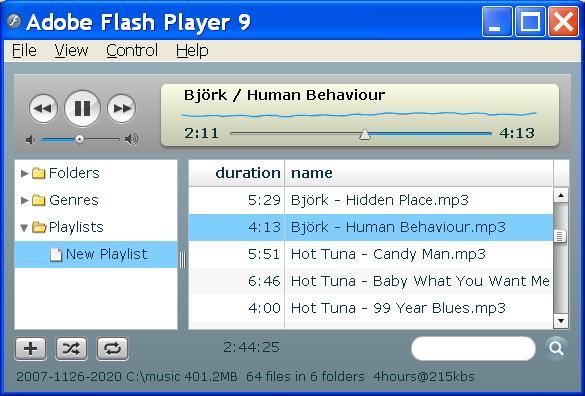
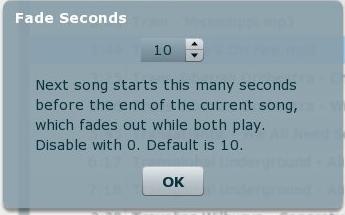
 You can play any mp3 immediately by
double clicking a row of the grid.
Mp3dj remembers the context in which you double clicked. If you
refill the grid by initiating a search or browsing a folder and wish to
return, press the play grid button. Reorder the grid by dragging
and dropping tracks within the grid. If the grid represents a
playlist, mp3dj is editing a playlist file. For example if
the "myplaylist" item in the Playlist branch of the tree is selected,
mp3dj is editing mp3.dir/playlists.subdir/myplaylist.m3u.
When the current track completes, mp3dj crossfades into the next track
in the play grid.
You can play any mp3 immediately by
double clicking a row of the grid.
Mp3dj remembers the context in which you double clicked. If you
refill the grid by initiating a search or browsing a folder and wish to
return, press the play grid button. Reorder the grid by dragging
and dropping tracks within the grid. If the grid represents a
playlist, mp3dj is editing a playlist file. For example if
the "myplaylist" item in the Playlist branch of the tree is selected,
mp3dj is editing mp3.dir/playlists.subdir/myplaylist.m3u.
When the current track completes, mp3dj crossfades into the next track
in the play grid.
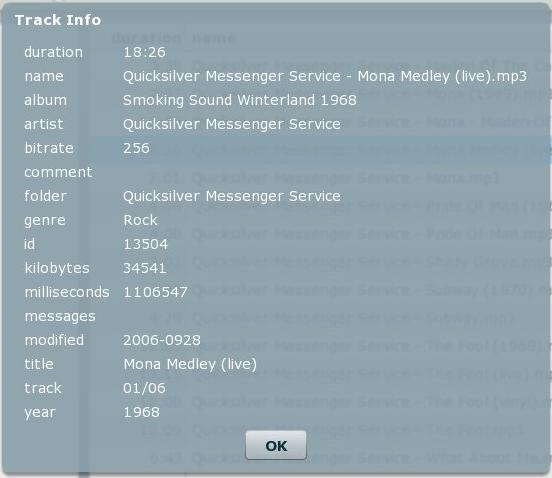

| Message |
Description |
| Bad filename |
Filename is not "artist -
title.mp3" |
| No artist | Mp3 tag does not specify
"author" |
| No audio properties | AudioSystem.getAudioFileFormat().getFormat() returned null |
| No duration |
baseFileFormat.propertiesMap.get("duration") returned null |
| No title | Mp3 tag does not specify "title" |
| Unrecognized bitrate (bitrate) | Bitrate not variable and not in [16,24,32,40,48,56,64,80,96,112,128,160,192,224,256,320] |
|
Email comments and bug reports
to the main
author: Kirk
Erickson
Project Page: http://sourceforge.net/projects/mp3dj Home Page: http://mp3dj.sourceforge.net Testdrive Page: http://mp3dj.homeip.net |